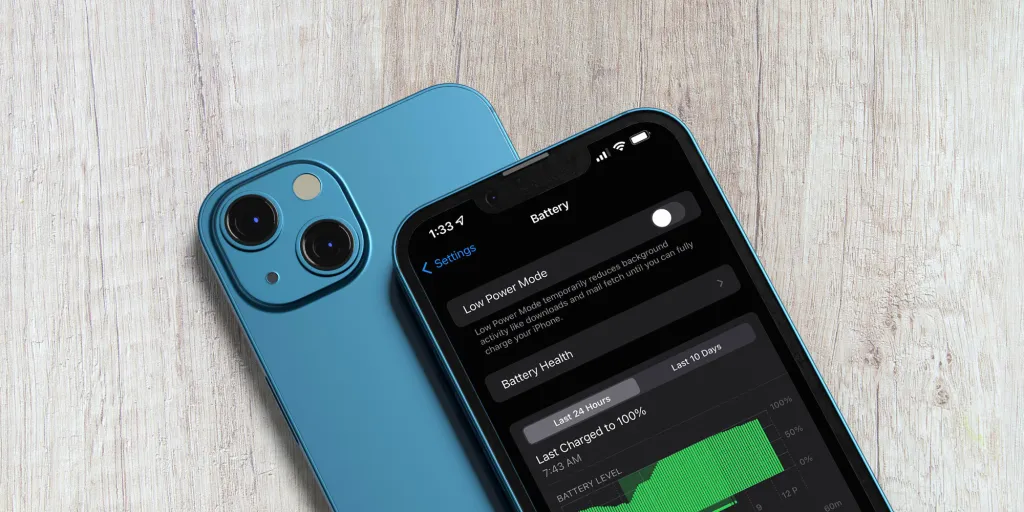In today’s fast-paced world, our smartphones are our lifelines. From communication and entertainment to work and navigation, they are an essential part of our daily routines. However, one common issue that smartphone users face is battery life. Whether you’re working long hours, traveling, or binge-watching your favorite show, a smartphone with a short battery life can be incredibly frustrating. Fortunately, there are several tips and tricks you can implement to extend your smartphone battery life, so it lasts longer throughout the day.
1. Optimize Screen Brightness and Timeout Settings
The screen of your smartphone is one of the most power-hungry components. If you keep your screen brightness at the maximum, it will drain your battery quickly. To conserve battery, adjust the brightness settings by lowering the brightness or enabling the auto-brightness option, which adjusts the screen brightness based on the surrounding lighting conditions.
Additionally, consider reducing the screen timeout period. By default, many smartphones set the screen to stay on for a longer duration after a touch. Reducing this duration will save energy. You can typically adjust this in the “Display” settings of your device. Shortening the timeout to 15 or 30 seconds is a simple way to save battery.
2. Disable Background Apps and Notifications
Many apps continue to run in the background even after you close them. These apps can consume significant battery power because they refresh data, send notifications, or update content. To prevent unnecessary battery drain, close unused apps or use the built-in “Battery” settings to check which apps are consuming the most power.
On both Android and iOS, you can disable background app refresh for certain apps. On iOS, go to Settings > General > Background App Refresh, and on Android, go to Settings > Battery > Background Activity. Disabling background activity for apps that you don’t frequently use will help preserve battery life.
Another battery-draining culprit is unnecessary notifications. Constant notifications from apps like social media, news, or messaging can keep your phone’s display active. Disable notifications from apps that aren’t essential by going to the app settings or using the “Do Not Disturb” mode to reduce interruptions.
3. Turn Off Location Services and Bluetooth When Not in Use
Location services and Bluetooth can be major battery drainers when left on continuously. When you’re not actively using location-based services like navigation, disable GPS or location services. You can do this by going to Settings > Location on Android or iOS. You can choose to turn off location services entirely or selectively enable it for apps that need it.
Similarly, Bluetooth consumes battery when connected to devices or even searching for nearby connections. Turn off Bluetooth when it’s not in use by swiping down the quick settings menu on Android or accessing the Control Center on iOS. Disabling both features when you’re not using them can significantly extend your phone’s battery life.
4. Enable Power Saving or Battery Saver Mode
Both Android and iOS offer built-in power-saving modes that can help conserve battery. These modes limit background activities, reduce visual effects, and lower screen brightness to reduce power consumption. They are particularly useful when you’re running low on battery and need to stretch the remaining power for longer.
On Android, you can enable “Battery Saver” mode from the Battery settings or through the quick settings menu. On iOS, go to Settings > Battery and turn on Low Power Mode. These features can be incredibly helpful in extending your battery life, especially when you don’t have access to a charger for a while.
5. Manage Your App Notifications and Sync Settings
Many apps have automatic sync features that can drain battery by constantly updating data, even when you’re not actively using them. Apps such as email, social media, and weather apps frequently sync in the background to check for updates. While this is useful, it can also be a source of battery drain.
To manage these settings, you can disable automatic syncing and manually update your apps when needed. For email, for instance, consider reducing the frequency of auto-sync or switch to manual syncing for emails. On both Android and iOS, you can adjust sync settings under Settings > Accounts or Mail to set a longer sync interval or disable syncing entirely for certain apps.
For messaging apps, turning off the push notifications for less important conversations and setting them to fetch manually will reduce unnecessary power consumption.
6. Reduce Animations and Visual Effects
Modern smartphones come with advanced visual effects and animations that make navigating the device more aesthetically pleasing. However, these animations can also consume extra power. By reducing or turning off these animations, you can help your phone run more efficiently and conserve battery.
On Android, you can adjust these settings by enabling developer options. To do this, go to Settings > About phone and tap on Build number seven times to unlock developer options. Once unlocked, go to Settings > Developer options and reduce or disable window transition and animator duration scale.
On iOS, you can reduce motion by going to Settings > Accessibility > Motion, then enabling “Reduce Motion.” This will minimize the dynamic effects and animations in the user interface.
7. Update Software Regularly
Software updates are crucial not only for security and functionality but also for improving battery life. Sometimes, manufacturers release updates that optimize how the phone manages power. Failing to update your smartphone’s software could result in suboptimal battery performance due to bugs or outdated power management systems.
To check for updates on Android, go to Settings > System > Software update. On iOS, navigate to Settings > General > Software Update. Installing the latest updates can help improve battery performance and fix any issues that may have been draining your power unknowingly.
Bonus Tip: Use Dark Mode
Many modern smartphones now offer a “Dark Mode” feature, which changes the background color of your phone’s interface from white to black or dark gray. This not only provides a more aesthetically pleasing look but also helps extend battery life, especially on OLED or AMOLED screens. Dark pixels consume less power than bright pixels on these types of displays.
On Android, you can enable Dark Mode from Settings > Display > Dark theme. On iOS, go to Settings > Display & Brightness and toggle on Dark. Many apps also support dark mode, so turning it on for individual apps can help save even more battery.
Conclusion
With so many factors contributing to battery drain, it can be difficult to manage your smartphone’s power usage effectively. However, by implementing the above tips and tricks, you can maximize your battery life and ensure your phone lasts longer throughout the day. Remember to optimize screen settings, limit background apps, turn off unnecessary features like location and Bluetooth, and use power-saving modes when needed.